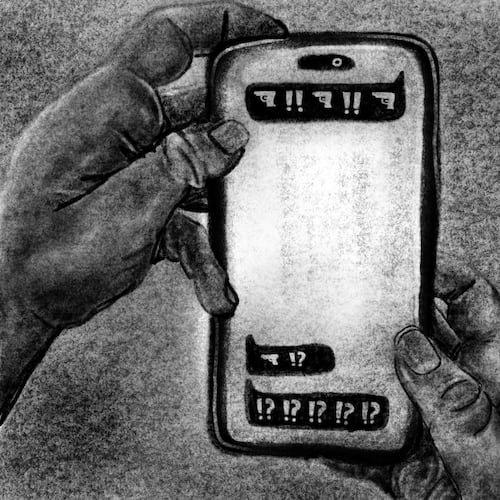One subscription. Total Access
Our PDF app is accessible on iPad tablets. Read the entire paper, including news stories and ads, plus the comics, obituaries, Parade magazine and more.
- Organized in the same page-by-page format you're familiar with in print
- ePaper-exclusive sections and content: USAToday (daily) and Washington Post (Sundays only)
- 2 years of searchable back issues
- Easy to share stories via email, Facebook and Twitter
Why am I being asked to login?
Our PDF app content is the same as our paid newspaper, and therefore requires subscription to access. Please log in with your digital subscription email and password, or sign up for a subscription to continue.
Why the update?
We wanted to add robust functionality and update the app for a modern user experience that our subscribers have come to expect. This update provides a consistent interface and improved features across all platforms, as well as modernizing the technology they're built upon. It also simplifies our ability to manage and develop the app for the future.
Below is a breakdown of new features:
- Cleaner, more newspaper-focused design to enhance reading.
- Download a PDF of specific pages and sections all at once
- Improved navigation and more modern interface
- Digital bookmarks that let you save a page to reference easily at any time
- Convenient archive dating back 2 full years
Continuing features
- Download editions for offline reading on any device (browser limitations may apply)
- Download a cropped PDF of a page or article
- Download a PDF of the entire newspaper
- Print pages or articles
- Text to voice reading of articles (device limitations may apply)
- Tap to zoom in on story
- Zoom in/out on page
- View pages as single or two-page spreads
- Search stories, adverts, and photos
- Links to additional subscriber content
FAQ
How to access the new update?
If you have automatic updates turned ON from the iTunes App Store, the app will install the new update automatically. If you still have the previous app version, there will be a link on the screen upon opening the app to download the new update from the App Store.
What devices are supported?
iPad tablets running iOS9 and above.
Where’s my table of contents/section tabs? How do I jump to a section?
The menu button at the top right opens a menu of options. Select “Sections” to see thumbnails of the available section front pages of your current edition.
How do I zoom and scroll / move the news page?
Tap and drag to move the page, pinch/zoom in magnify in or out. You can also tap the page icon in the top right corner of the screen to fit the paper to width or length of your screen.
How do I bring up the story view?
A single tap will open the story as text in fullscreen. Tap X to close story and return to the paper.
How do I print out my crossword/story/photo?
Tap on the article or crossword to open it in a printable window view, then select the printer icon on the top right corner.
How do I turn to the next page?
Swipe left or right on the paper, or tap the left and right arrows at the top of the screen.
How do I download the edition or page for offline reading?
- To download the entire edition: Open the Menu and select the 'Download Edition' button. The time to download and size will vary with edition size and number of pages.
- To download a single page: Open the Menu and select the "Download Page" button.
- To view your downloads: Open the Menu and select the "Downloads" button. You will find both editions and pages on this page.
How do I bookmark a page to read later?
While on the current page, open the Menu and select “Bookmark this Page”. This adds a bookmark just like in a web browser, but does not download the page. You can access all your bookmarks for every edition by selection “View Bookmarks”.
Can I swipe between articles?
Yes. Once in the article level view, you can swipe left and right or tap “Previous” and “Next” to see the previous and next articles.
Can I share stories?
Yes. Open the story you want in text view, then tap on the Share icon in the top right corner. You can share by email, Facebook, and Twitter.
Can I change the font size?
On the article view, you can increase or decrease font size using the font size icons. You can also zoom in on the paper by pinching.
What do all the buttons in the Menu do?
Sections
Shows thumbnails of the main sections of the paper.
Downloads
Access your downloaded pages or editions for offline reading
Download Edition
Download the current edition for offline reading
Download Page
Download current page for offline reading
Page Browser
View thumbnails of every page in current edition, tap on one to jump to a specific page
Prints the current page
Search
Search any story in current or past editions by keyword
Bookmark this Page
Saves a bookmark for the current page
View Bookmarks
View all bookmarked pages in current or past editions. Not available offline
Archive
View all editions going back 2 years
FAQ
See frequently asked questions for help
Contact Us
If you need further troubleshooting or account help, send us an email
Keep Reading
The Latest
Featured