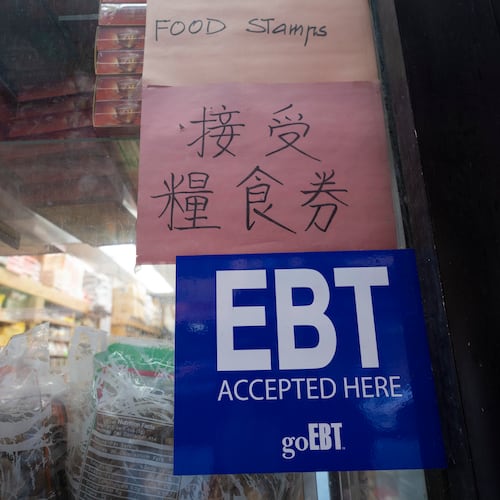The latest celebrity photo hacking case that affected stars like Jennifer Lawrence and Kate Upton may have you worrying about your own iCloud account.
Luckily, disabling iPhone's Photo Stream (the program that automatically uploads photos you take to your other iOS devices) is as simple as three easy steps.
1.) Under your settings, find and select "iCloud."
2.) Tap "Photos" (or "Photo Stream" on iOS 6)
3.) Switch "My Photo Stream" off.
If, instead, you don't want to shut off Photo Stream completely, but want a few select photos to not be shared between your devices, you can delete individual photos.
To do this, select your photos and view your albums.
The "Photo Stream" album is the pictures that are being shared between devices.
Simply open this album, tap "Select" in top right corner and delete the desired pictures.
This will delete the photos from the Photo Stream and all of your devices, excluding the one you took it on.
If you want the photo gone totally, remember to delete it from your Camera Roll, as well.
Remember, the best defense against hackers is changing passwords often and making those passwords complicated with numbers and mixed case letters.
iCloud also offers a two-factor authentication security feature that requires you to verify your identity using another of your iOS devices before you are allowed to log in anew.
To set this up, visit My AppleID, choose "Manage your Apple ID," "Password and Security," then "Two-Step Verification."
About the Author
Keep Reading
The Latest
Featured