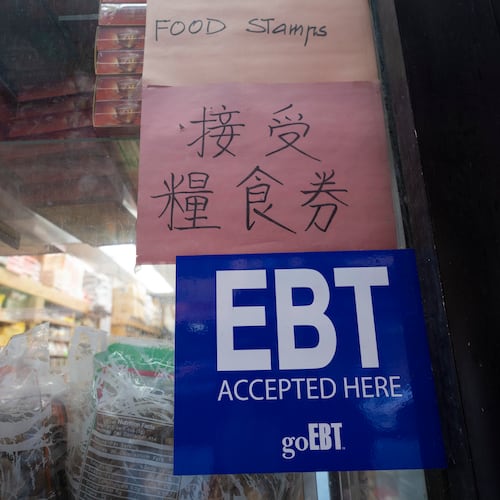HELP DESK
Q: I’m a novice with computers. All of a sudden I cannot print from the Internet. I can make copies, so my printer is working. I’ve tried several things that I found on the Internet to no avail. At one point there was a message on the screen that said “Printer Off Line.” That message no longer appears but I’m still unable to print from a web page. Any suggestions? — Trudy Kulig
A: I’m not sure which fixes you’ve tried. But I will paste in a web link that offers the best ones that I know. Since these possible fixes come from Microsoft itself I have a fairly high confidence level that they, at least, will do no harm.
Q: Lately when I click on websites to watch a video, a dialog box jumps up saying that my video converter tool is missing and offering me the chance to click on a link to fix things. Since, when that happens, I am in-process of watching said video and all is working fine, I do not trust the message. All my adware-malware-anti-virus etc. is up to date. Am I right to ignore the message? — Charles E. Kanter
A: Yes. And as you said the best proof that all is well is the fact that you can successfully watch the video even as the nag screen pops up. I can’t know for sure but I believe you’re right on the money in thinking this is a scam.
I remember a television ad for oil filters. The argument it made was this: You can pay a small amount now for a new oil filter, or pay a lot later for a major repair.
When it comes to keeping a home computer running it’s much the same story. You can spend a little time now with routine maintenance or you can spend a lot of money later to replace the computer or to get it fixed.
Let’s start off by being honest about maintenance. It’s sort of boring. There’s no glamour in the steps I’ll describe today. But when it comes to computer repairs I think boredom beats the excitement of watching a computer die.
The magical fix button
It really is magic and it’s such a big help when it comes to keeping your machine working that I need to make sure you know about this. Windows comes with a feature that lets you fix a problem even when you don’t know what is causing the problem. That feature is called Restore. When problems arise it lets you put the computer back into the shape it was in before the problem occurred. It sure won’t fix every problem but it’s a logical thing to try. Just type the word “restore” into the search feature of Windows help and you’ll find out how to make sure Restore is turned on as well as getting directions on how to use it.
Drinking good juice
The juice that a desktop computer uses is electricity. You’d be horrified if you saw a graph of how much voltage fluctuates in your home. And even worse there are occasional voltage surges that go off the chart. All of this is harmful to your computer. That’s where a good uninterruptable power supply (a UPS) comes in. The UPS constantly charges a battery that can briefly power your computer – long enough to safely turn it off – during an outage. But it also uses that same circuit to smooth out all those blips and surges. To me that’s even more important that the main mission of the UPS – to provide emergency power. If you’re not using a UPS, I suggest you do so.
Turn down the heat
Dust accumulates inside your computer. That dust eventually covers the circuit boards. That blanket of dust works just like a blanket on your bed. It holds in heat. And heat is an enemy of electronics. Once every six months or so it’s a good idea to open up your computer (your manual will tell you how) and use a can of compressed air to blow out the dust. Just make sure to touch the side of the computer to discharge any static electricity. If you don’t do that a charge of static can kill the computer you are trying to help.
Turn it off
In theory a desktop computer can run 24/7 with no ill effects at all. In practice, however, it’s a bad idea to leave a computer on constantly. All sorts of nice things happen when you turn the computer off. Little bits of programs that are stuck in memory get flushed out; some temporary files that are no longer needed get deleted. But there is more to it than that. While the engineers created a computer that doesn’t need to ever shutdown there’s a hitch. The cooling fan can go out or other component failures can let the computer overheat. Give your desktop computer some rest each night when you go to bed. And when it comes to laptops – well they are not engineered to run 24/7. Turn the thing off when you aren’t using it.
Anti-virus and malware protection
Part of routine maintenance is making sure that your protection for malware – which includes anti-virus – is up-to-date. And either run the program or programs daily or, best yet, set it up to automatically run each day.
Straighten things out
If you go to the Windows Start button, then select All Programs, you’ll find a folder called Accessories. Inside that folder there’s another folder called System Tools. A couple of programs there – Disk Cleanup and Disk Defragmenter – can help keep your machine working right. Run them every couple of months. There’s one more thing to do. If you go to the Control Panel and select Computer you’ll open up a window that will show an icon of your hard disk. Right click on the hard disk and then select properties. That will give you a screen that has a tab labeled Tools. Click on that and select Check Now – doing that will examine your hard disk and warn you of any trouble, including errors.
Like I said at the beginning, it’s a choice of spending a little time now or potentially a lot of money later. I hope I don’t have to prompt you as far as which choice makes the most sense.
Email Bill Husted at bhusted@bellsouth.net
About the Author
Keep Reading
The Latest
Featured