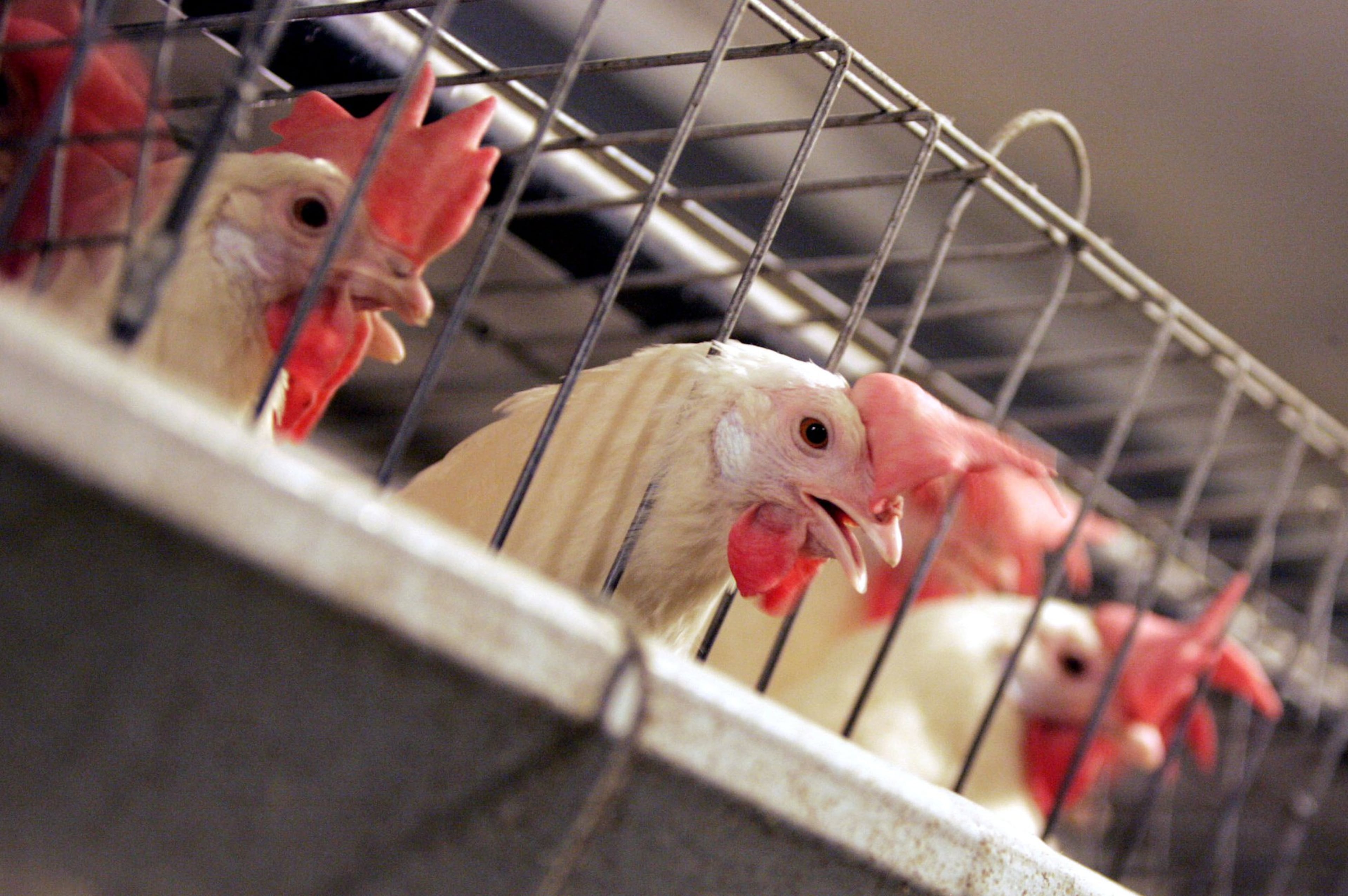How to recover personal passwords stored by your browser
Saving passwords on internet browsers makes it easier to access websites without having to remember or enter your information each time you visit. But most of us neglect to keep a record of our passwords. Here’s how to recover them when you need, but can’t remember, them.
Firefox: Open a Firefox page; on the top toolbar click Tools; from the drop menu select Options; in the window that opens, click Security on the left, then click Saved Logins on the right for a list of websites where you have saved passwords. Click Show Passwords on the lower right. When a window opens asking, “Are you sure you wish to show your passwords?” click Yes; on exiting, click Hide Passwords.
Chrome: Open a Chrome page; in the upper right corner click the Chrome menu (it looks like three stacked horizontal lines); choose Settings; at the bottom of the page, click the Show advanced settings link; scroll down to Passwords and forms and click Manage passwords; in the window that opens, select the website whose password you want to see; click show; on exiting, click Hide.
Neither Internet Explorer nor the latest version of Opera have a similar feature. You can try retrieving their stored passwords with NirSoft's WebBrowserPassView freeware (nirsoft.net).